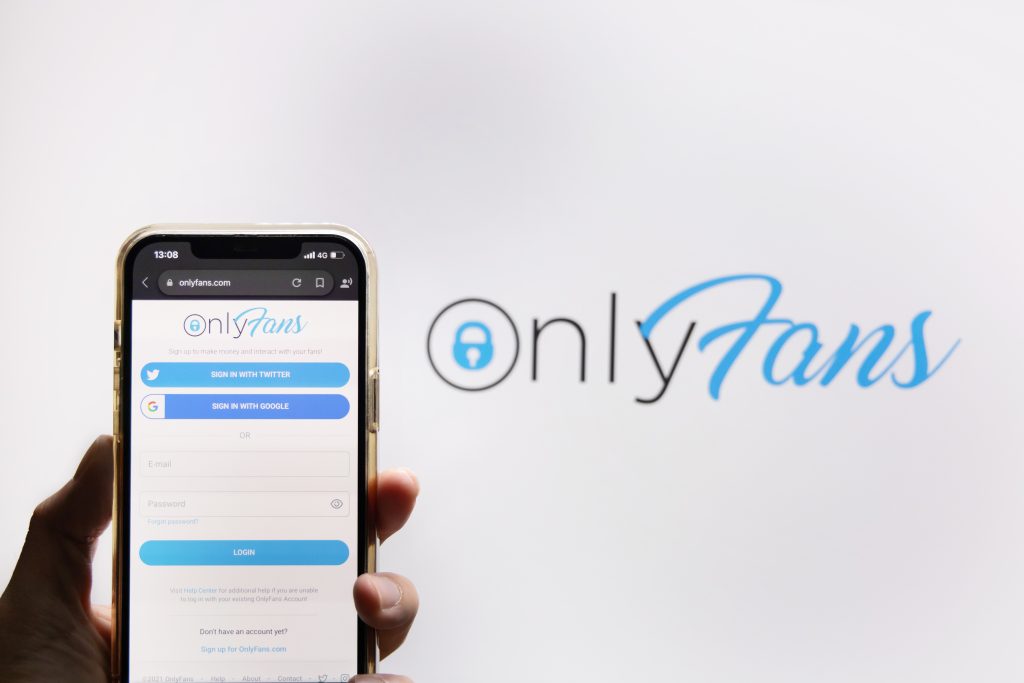OnlyFans, a subscription-based platform that allows creators to share exclusive content with their fans, has gained immense popularity in recent years. Many users subscribe to their favorite creators’ content through monthly subscriptions. However, situations change, and you may find yourself wanting to cancel your OnlyFans subscription. In this article, we will guide you through the step-by-step process of canceling your OnlyFans subscription.
Reasons to Cancel Your OnlyFans Subscription
Before we delve into the cancellation process, it’s important to understand why you might want to cancel your OnlyFans subscription. Common reasons include:
- Financial Considerations: Changes in your financial situation may make it necessary to cut back on subscription services.
- Content Dissatisfaction: You may no longer find the content provided by a creator on OnlyFans appealing or worth the subscription fee.
- Privacy Concerns: Some users may be concerned about privacy and decide to cancel their subscriptions to avoid any potential risks associated with sharing personal information.
- Exploring Other Interests: Your interests and preferences may change over time, leading you to explore other forms of content and entertainment.
- Reducing Subscription Overload: If you have multiple subscription services, you may want to cancel some to simplify your entertainment expenses.
Now that you’ve identified your reason for wanting to cancel your OnlyFans subscription, let’s explore the cancellation process.
Method 1: Canceling Your OnlyFans Subscription via Website (Desktop)
Canceling your OnlyFans subscription is typically straightforward and can be done through the website, whether you’re using a desktop or mobile device. Here’s how to cancel your subscription using a desktop computer:
- Log In to Your OnlyFans Account: Visit the OnlyFans website and log in using your registered email address and password.
- Access Your Profile Settings: Once you’re logged in, go to your profile settings. This is usually located in the upper-right corner of the screen, often represented as your profile picture or username.
- Navigate to “Subscriptions”: Within your profile settings, find and select the “Subscriptions” or “Billing” tab. This section should display a list of your active subscriptions.
- Locate the Subscription to Cancel: Identify the subscription you want to cancel from the list. Click on it to access the subscription details.
- Initiate Cancellation: Look for an option that allows you to cancel the subscription. This option is typically labeled as “Cancel Subscription” or something similar. Click on it.
- Follow the Prompts: Once you’ve initiated the cancellation, you may be prompted to provide a reason for canceling. Fill in the required information, and follow any additional prompts provided by OnlyFans.
- Confirmation: After completing the cancellation process, you should receive a confirmation message on the website. Be sure to review it carefully to ensure that the subscription has been canceled.
- Verify Your Email: Check your email for a confirmation message from OnlyFans. This email typically serves as additional confirmation of your subscription cancellation.
It’s important to note that the exact steps and layout of the OnlyFans website may change over time. Always refer to the most current instructions provided on their website for the most accurate guidance.
Method 2: Canceling Your OnlyFans Subscription via Mobile App
If you prefer to use the OnlyFans mobile app to cancel your subscription, follow these steps:
- Open the OnlyFans App: Launch the OnlyFans app on your mobile device.
- Log In: Log in to your OnlyFans account using your registered email address and password.
- Access Your Profile: Tap on your profile icon or username to access your profile page.
- Navigate to “Subscriptions”: Within your profile page, look for and tap on the “Subscriptions” or “Billing” tab. This section should display a list of your active subscriptions.
- Select the Subscription to Cancel: Identify the subscription you want to cancel from the list and tap on it to access the subscription details.
- Initiate Cancellation: Look for an option that allows you to cancel the subscription. This option is typically labeled as “Cancel Subscription” or something similar. Tap on it.
- Follow the Prompts: Once you’ve initiated the cancellation, follow any prompts provided by the app to complete the process. You may be asked to provide a reason for canceling.
- Confirmation: After completing the cancellation process, you should receive a confirmation message within the app. Be sure to review it carefully to ensure that the subscription has been canceled.
Tips for a Smooth Cancellation Process
To ensure a smooth cancellation process for your OnlyFans subscription, consider the following tips:
- Review Your Billing Date: Check your subscription’s billing date to ensure that you cancel before the next payment is due to avoid being charged for an additional month.
- Document Your Interaction: Keep records of your interactions with OnlyFans, including confirmation messages and emails, as proof of your cancellation request.
- Privacy Considerations: If you have privacy concerns, review your account settings to ensure that your personal information is secure and that you’ve removed any saved payment methods.
- Be Cautious with Third-Party Services: If you subscribed to OnlyFans through a third-party service (e.g., through an app store), you may need to follow a different cancellation process. Check with the third-party provider for specific instructions.
Can You Pause Your OnlyFans Subscription?
As of my last knowledge update in September 2021, OnlyFans does not offer a formal “pause” option for subscriptions. You typically have the option to cancel your subscription if you no longer wish to access content, and you can resubscribe at a later time if you choose to do so.
However, it’s essential to note that OnlyFans may introduce new features or options over time. To explore any changes or updates related to subscription management, visit the official OnlyFans website or contact their customer support for the most current information.
In Conclusion
Canceling your OnlyFans subscription is a straightforward process that can be done through the website or mobile app. By following the steps outlined in this guide, you can cancel your subscription and stop recurring payments. Remember to review your billing date, document your cancellation, and consider privacy considerations when managing your OnlyFans account.